Below is a brief introduction to some of the key features of the software.
First, Automatic Completion
When you type part of a word or phrase and press Ctrl + Space, a dialog box will appear with suggestions for auto-completion. This feature helps speed up coding by reducing manual typing and minimizing errors.
DVT also supports abbreviated completion. For example, if you type u_t_p and press Ctrl + Space, it will automatically expand to uvm_table_printer.
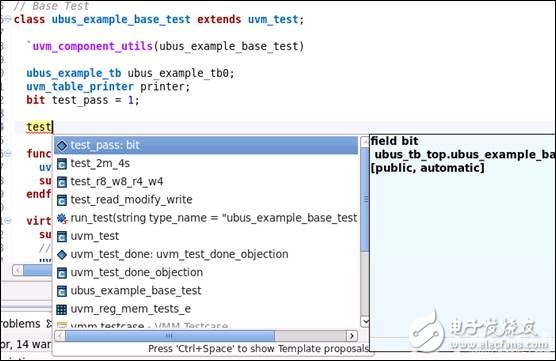
Second, Class Type Hierarchy
DVT allows you to view the class hierarchy for any given class. To do this, right-click on the class name and select Show > Type Hierarchy, or use the F4 shortcut.
This feature is especially useful when working with complex class structures, such as in UVM environments. For instance, the ubus_example_base_test class inherits from uvm_test, which in turn inherits from uvm_component and ultimately uvm_void. It also has three subclasses: test_2m_4s, test_r8_w8_r4_w4, and test_read_modify_write.
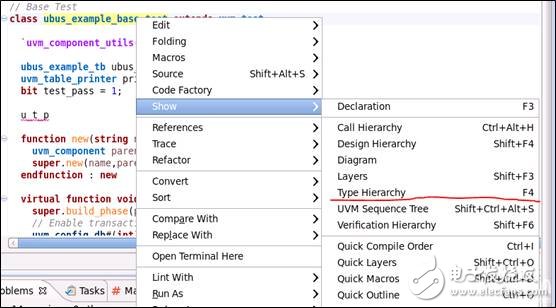
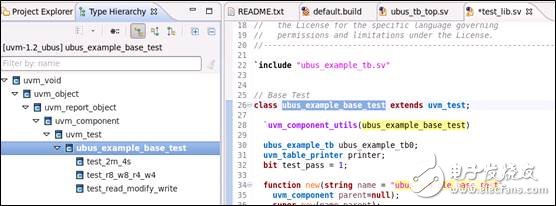
Third, Macro Expansion
This is one of the most powerful features I’ve found in DVT. Unlike other tools like VCS or IRUN, DVT allows you to expand macros directly in the editor. This makes it easier to understand what the code looks like after macro expansion.
For example, in UVM, the `uvm_component_utils macro is used to register classes. With DVT, you can right-click on the macro name and choose Macros > Expand All Levels to see the expanded code, including parameter substitutions.
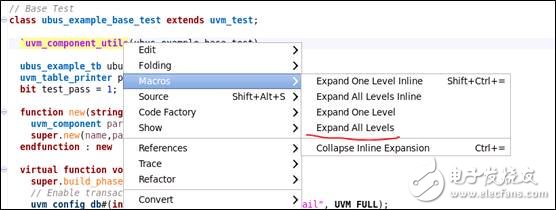
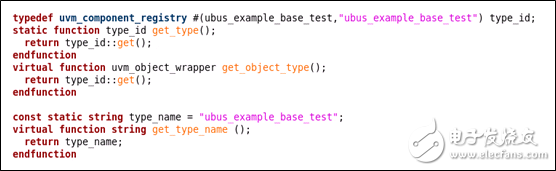
Fourth, Statement and File Navigation
DVT makes it easy to navigate between declarations and definitions. If you hover over a function or include statement and hold down the Ctrl key, a pop-up menu appears, allowing you to jump directly to the source file or declaration.
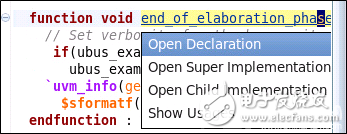
Fifth, UVM Structure Visualization
In UVM-based environments, the print_topology() function is commonly used to display the structure of the testbench. However, DVT provides a more intuitive way to visualize the UVM hierarchy directly within the IDE.
To view the UVM structure, right-click on the top-level test and select Show > Verification Hierarchy.
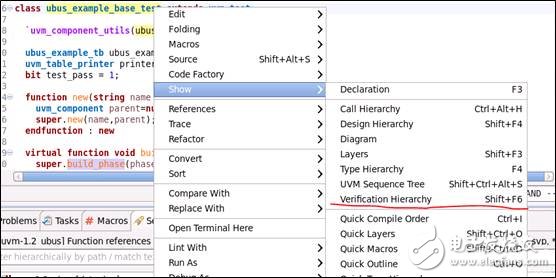
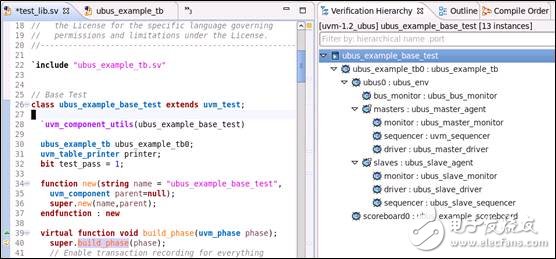
Sixth, Class UML Diagram
DVT allows you to generate UML diagrams for any class. Simply right-click on the class name and select Show > Diagram.
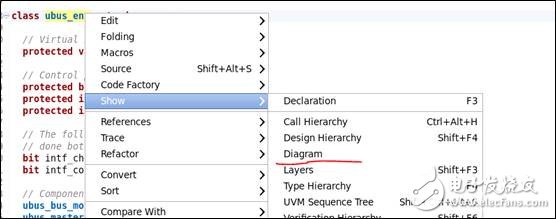
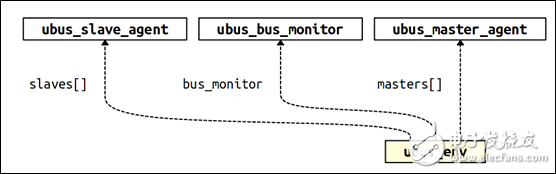
Seventh, Auto-Generate UVM Fields
If you have variables that need to be included in the field automation mechanism, DVT offers an easy way to generate the necessary code. Right-click on the code area and select Source > UVM Field Editor.
A dialog box will open where you can select the variable and its parameters. Clicking OK will automatically generate the corresponding code.
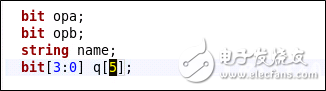
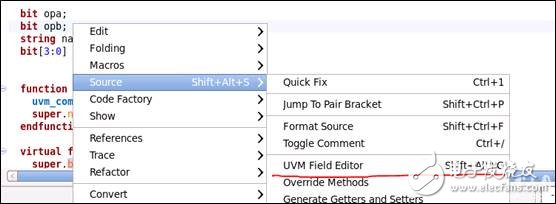
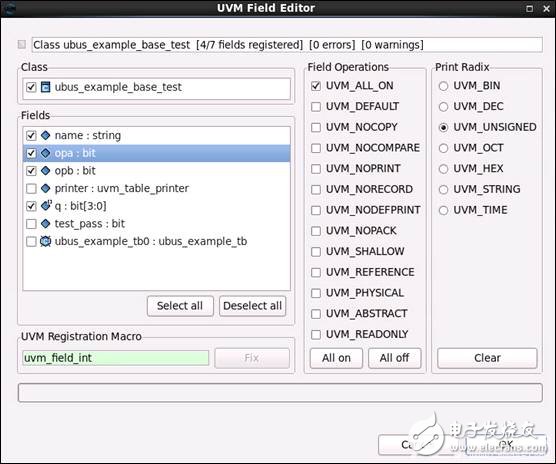
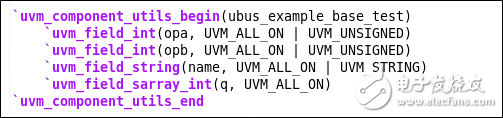
Eighth, Editor Selection
DVT supports multiple editors, making it ideal for Linux users who prefer tools like vi or emacs. You can easily switch between editors using the drop-down menu located in the upper-right corner of the interface.
Ninth, Code Formatting
Formatting can be a pain when dealing with messy code. DVT offers a built-in code formatter to clean up your code quickly. Right-click on the code area and select Source > Format Source.
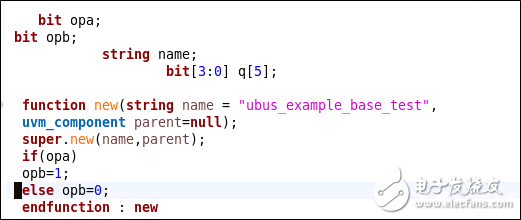
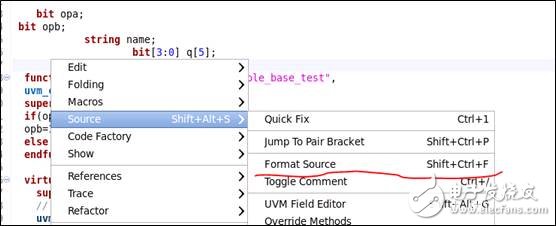

Tenth, Lint Functionality
DVT includes a linting tool that helps analyze your code for potential issues. You can run a lint check on your project by right-clicking and selecting Lint with > SystemVerilog UVM Compliance Rules.
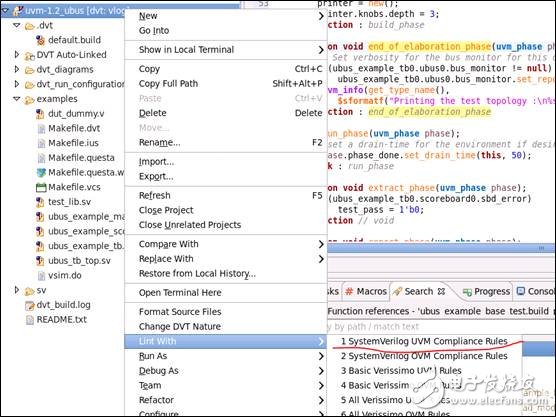
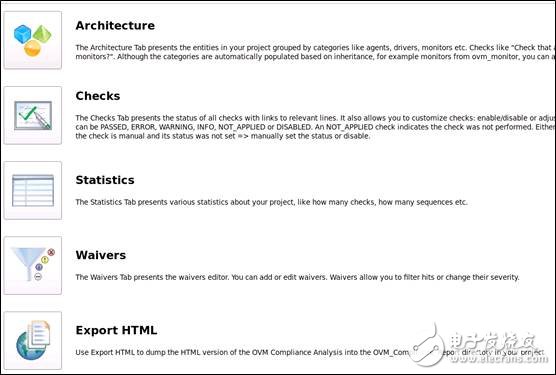

Eleventh, Project Build
After making changes to your code, you can rebuild the project using Project > Rebuild.
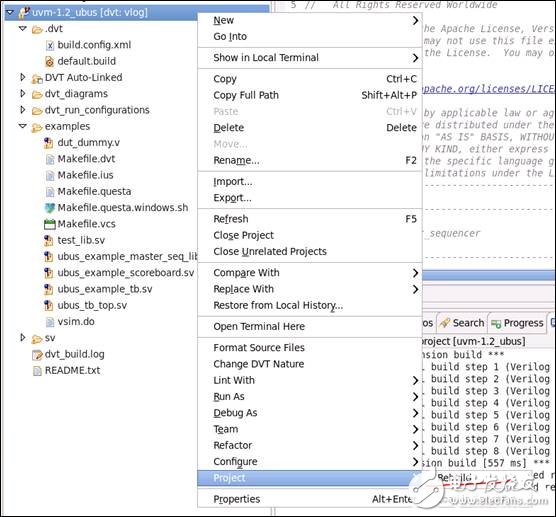
DVT is packed with powerful features that make working with SystemVerilog and UVM much more efficient. There are many more functions to explore—try them out to discover what works best for your workflow!
Skid Gas Generator assembly by gas generator, gas tank, Pressurized Vaporize, Contianer
. World Famous diesel engine brand: Cummins, Perkins, MAN MTU, MWM, GE, SWT
. World famous AC alternator brand: Stamford, Leroy Somer, Mecc Alte, Marathon, Faraday, SWT
. World famous genset controller brand: Deepsea, ComAp, Deif, SmartGen, Motortech
. Gas Control System: Ignition system, Gas Throttle System, Ga Mixer System, Gas Train Valve System
. Start Battery system
. Optional for Remote Cooling system with CHP & CCHP Control
. CHP- Combine with Heat and Power Electrical system
.CCHP- Combine with Cold, Heat and Power electrical system
Skid Gas Generator,Skid Gas Power Plant,Moving Gas Generator,Skid Natural Gas Generator
Guangdong Superwatt Power Equipment Co., Ltd , https://www.swtgenset.com